Setting up an Amazon Fire Tablet
A quick-start guide for parents to securely set up and lock down Amazon Fire Tablets with parental controls, time limits, and safe content filters.
Chad Rychlewski
7/28/20253 min read


1. Initial Setup & Account Security 🔐
Power on and sign in – Connect your Fire tablet to Wi‑Fi, sign in with your Amazon account, or set up a new one if it’s dedicated to your child. I would suggest using your own amazon account and creating profiles for each child, this helps your monitor screentime and other settings. This also allows both children to use one device but switching between accounts.
Parental Consent – You may choose not to agree to this - "...you consent to Amazon's collection, use, and disclosure of Child Personal Data..."
Lock screen passcode – Go to Settings > Security & Privacy and set a strong PIN or password—this prevents unauthorized access and is for the parent/admin of the device.
Keep OS updated – Ensure the tablet runs the latest Fire OS (version 8.3+ as of July 2025) to receive important security patches. Go to Settings > Device Options > System Updates.
2. Enable Full-Device Parental Controls
Open Quick Settings: Swipe down from the top, tap Settings, then go to Profile & Parental Controls or just Parental Controls.
Turn on Parental Controls: Enable it and create a unique Parental Controls PIN (different from the lock screen code).
Configure access restrictions: You can block or require the PIN for:
Web browser, camera, email & contacts
Amazon Store, in-app purchases & social sharing
Video playback, location services, Wi‑Fi changes.
3. Create a Child Profile (Amazon Kids)
Settings > Profiles & Family Library: Tap Add Child Profile, enter your child’s name, age, and select a profile picture.
This keeps apps, settings and recommendations isolated from your adult account for added safety.
4. Customize Child Profile: Screen Time & Smart Filters
On your child’s profile, tap Screen Time:
Set total screen time and specify when the device is usable.
Advanced setting --- Activate the Learn First setting—locks entertainment until educational goals are met.
Set a consistent Bedtime or Curfew – automatically disables tablet access outside of allocated hours, do this when setting up screen time.
Use Smart Filters (age-based sliders) to control which apps, books, games, and websites are accessible.
Go to Parent Dashboard > Content Maturity & Language and define the age range lowest and highest that should be shown in apps.
Setup a child lock pin and teach them about passwords. Go to Grownups icon in the top right of the home scree > Settings > enter Your Device PIN > Device settings > Lock Screen > Enable Child Lock Screen Password and set a PIN your child can remember. They cant change settings with this, its just for them to get used to the concept of a pin/password.
5. Manage and Monitor via Parent Dashboard
Visit parents.amazon.com from a browser and log in to access the Parent Dashboard.
View activity: Check time spent, apps used, and web history.
Adjust permissions: Remotely update time limits, filters, and purchase settings.
Setup Amazon Kids+ (optional): Subscribe to curate child-friendly content, ad‑free and age‑appropriate.
✅ Quick Recap
Step Protects Against Lock screen passcode + OS updates Device theft / unauthorized access Parental Controls PIN App downloads, purchases, web misuse Child Profile + Filters & Time Limits Age-inappropriate content & overuse Parent Dashboard Ongoing monitoring and control Privacy tweaks Data tracking and voice exposure
Why It Matters
Less complaints from your kids about restrictions, more boundaries – enforce limits invisibly.
Age-appropriate learning – smart filters and Learn First promote growth.
Peace of mind for parents – you stay in control, gently guiding online behavior. They still get to explore all the tablet has to offer but you don't have to worry and helicopter monitor.
Review activity weekly and adjust settings as your child grows. You are all set!
By following this guide, your child’s Fire tablet becomes a secure, educational playground. Safe, time-bound, and age-aware. You’re not just giving them a device; you’re giving them a safe path to explore, learn, and grow.
Keep working through additional steps to protect your children online. More steps are covered in our first book, Cyber-Smart Parenting: Protecting Your Child in the Digital Age ( Buy on Amazon #ad).


Cybersecurity Parents LLC
Empowering families to navigate the digital world.
Email us
info@cybersecurityparents.com
© Cybersecurity Parents LLC 2025. All rights reserved.

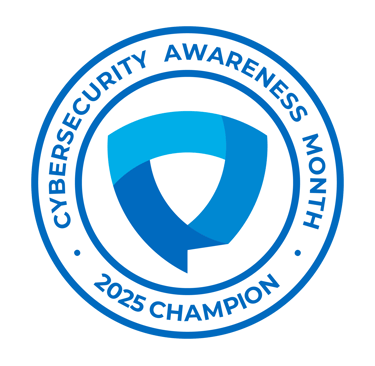
All content, materials, and sessions provided by Cybersecurity Parents LLC are intended for informational and educational purposes only.
They do not constitute legal, financial, or cybersecurity advice. Parents, educators, and participants should use their own judgment and, when necessary, consult with a qualified professional. By participating in our events, reading our materials, or using our resources, you acknowledge and agree that Cybersecurity Parents LLC is not liable for any actions you take or outcomes resulting from the use or misuse of our content.
